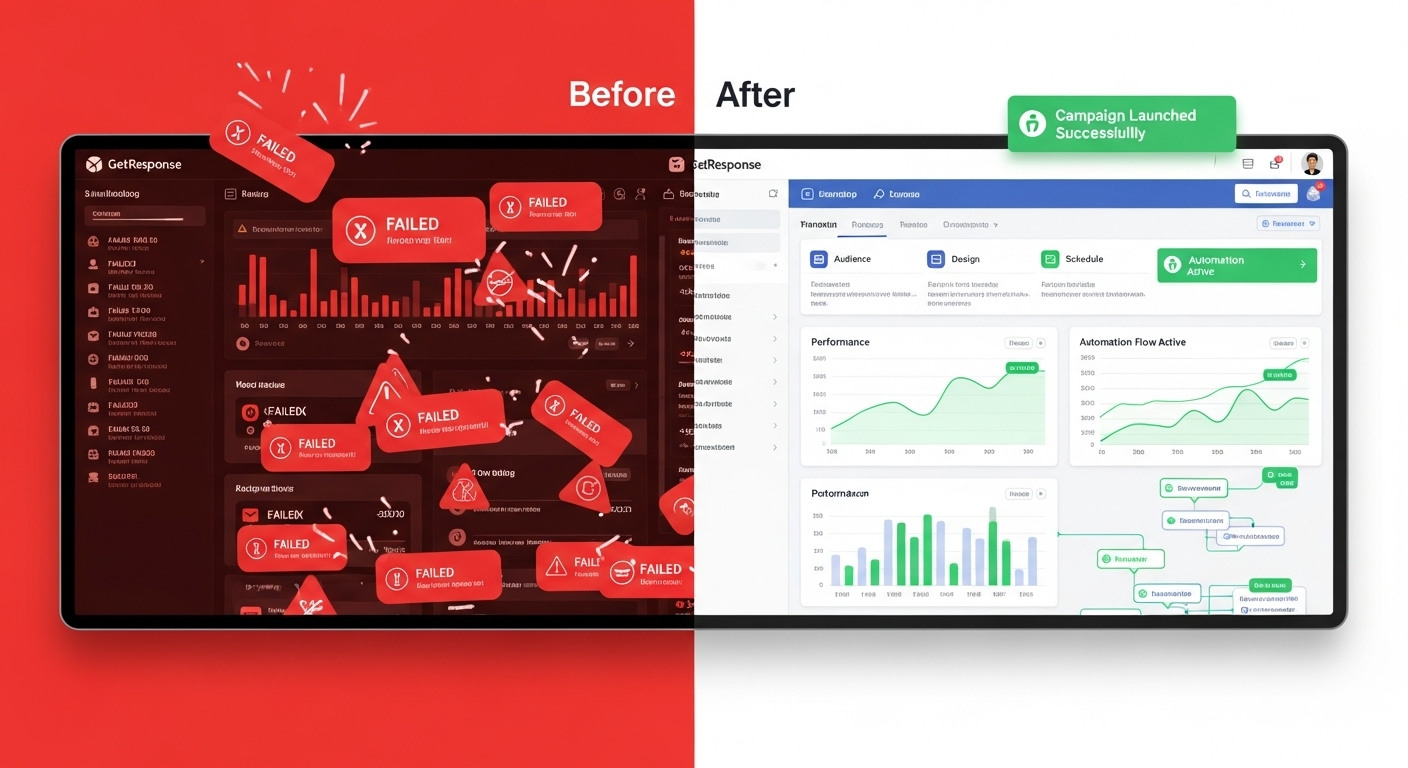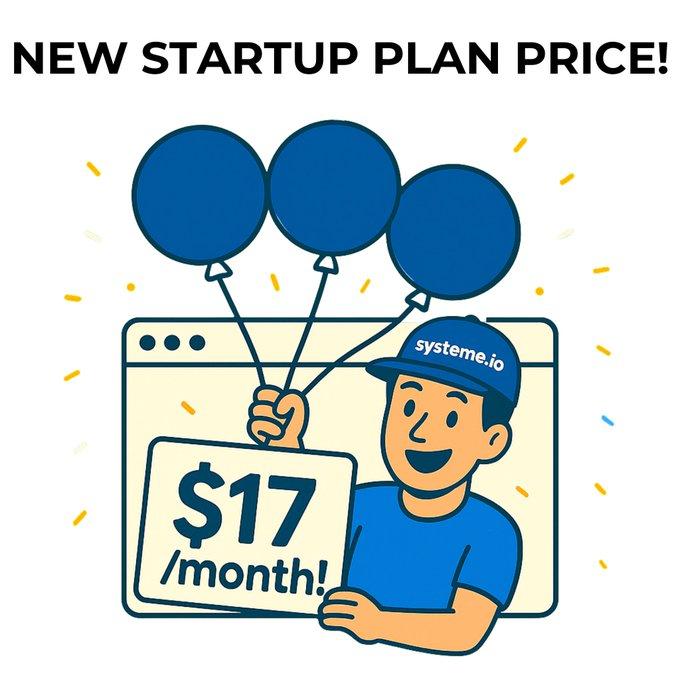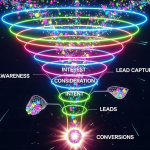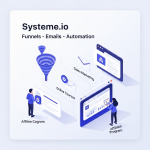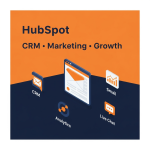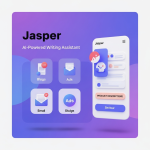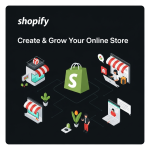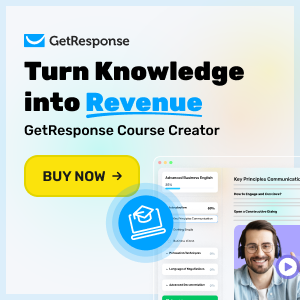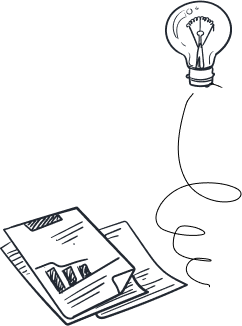Master GetResponse email campaigns in minutes with this simple step-by-step guide and start converting subscribers into loyal customers fast!
Step-by-Step Guide to Setting Up Email Campaigns in GetResponse
Looking to skyrocket your email marketing results? With GetResponse, you’ve got a powerful all-in-one tool that makes building, automating, and optimizing email campaigns effortless—even if you’re a total beginner.
In this guide, we’ll walk you through every step to launch high-converting email campaigns using GetResponse. Ready to turn subscribers into paying customers? Let’s dive in!
Table of contents [Show]
- Why Choose GetResponse for Email Campaigns?
- Step 1: Create Your GetResponse Account
- Step 2: Set Up Your Email List
- Step 3: Design Your Email Campaign
- Step 4: Set Up Campaign Settings
- Step 5: Automate Follow-Ups (Optional but Powerful!)
- Step 6: Test and Launch
- Real Use Cases
- Pros & Cons
- FAQ
- Conclusion: Launch Smarter Email Campaigns Today
Why Choose GetResponse for Email Campaigns?
- Drag-and-drop email builder for stunning designs fast
- Pre-made templates that are proven to convert
- Automation workflows to save you time and boost ROI
- A/B testing for optimizing open and click rates
- Real-time analytics to track every result
👉 Try GetResponse now and follow along with this tutorial as you build your first campaign!
Step 1: Create Your GetResponse Account
Visit this link to start your free trial. No credit card required!
- Fill out your basic info
- Confirm your email address
- Log in to your GetResponse dashboard
Step 2: Set Up Your Email List
- Go to Lists in the top menu
- Click Create List
- Name your list something relevant (e.g., "New Leads July")
- Customize your settings (double opt-in, GDPR fields, etc.)
Step 3: Design Your Email Campaign
- Navigate to Email Marketing in the dashboard
- Click Create Newsletter
- Choose from drag-and-drop editor or HTML source editor
- Pick a professional template or build your own
- Add:
- Engaging subject line
- Personalized greeting
- Value-packed content
- Strong CTA (e.g., “Shop Now” or “Book a Demo”)
✅ Pro Tip: Embed your GetResponse affiliate links smartly if you're promoting affiliate offers!
Step 4: Set Up Campaign Settings
- Choose your recipient list
- Set delivery time (or schedule it)
- Enable click tracking & analytics
- Preview your email on desktop and mobile
Step 5: Automate Follow-Ups (Optional but Powerful!)
- Go to Automation tab
- Choose Create Workflow
- Use a template like:
- Welcome series
- Abandoned cart
- Lead nurturing sequence
- Drag triggers like “Subscribes to List” and actions like “Send Message”
🎯 Ready to automate your growth? Start building workflows now with GetResponse!
Step 6: Test and Launch
- Send a test to yourself first
- Review content, links, layout
- Hit Send or Schedule
🚀 That’s it! Your email campaign is live and working for you.
Real Use Cases
- E-commerce: Send product updates, cart reminders, promos
- Coaches & Consultants: Share tips, book calls, upsell offers
- SaaS & B2B: Nurture leads, demo invites, onboarding sequences
Pros & Cons
Pros:
- Super intuitive interface
- Packed with automation features
- Gorgeous templates
- Solid deliverability
Cons:
- Slight learning curve for complex automations
- Limited free plan features
FAQ
Q1: Do I need coding skills to use GetResponse? A: Not at all! The drag-and-drop editor is beginner-friendly.
Q2: Can I import my existing email list? A: Yes, easily via CSV or integrations.
Q3: How many emails can I send on the free plan? A: The free plan allows up to 2,500 emails/month with 500 contacts.
Q4: Can I set up automation workflows on the free plan? A: You’ll need to upgrade for advanced automation, but basic tools are available.
Q5: Is GetResponse good for affiliate marketing? A: Absolutely! It supports affiliate-friendly templates and automation.
Conclusion: Launch Smarter Email Campaigns Today
Whether you're growing your business or scaling your audience, GetResponse is your go-to email marketing powerhouse.
Don’t just send emails—send high-converting campaigns that drive real revenue.
👉 Click here to start your free trial of GetResponse now and start converting subscribers today!